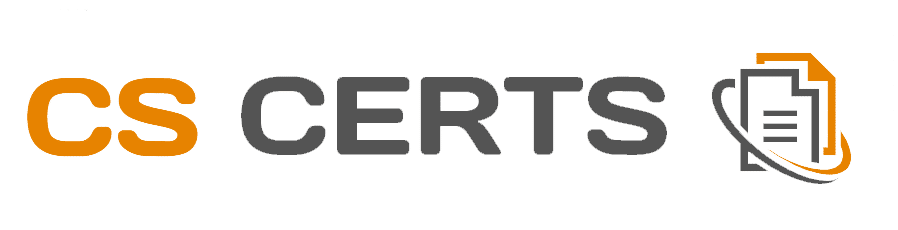How to Invoice
To add an invoice go to Settings>Invoices and the following will be displayed:
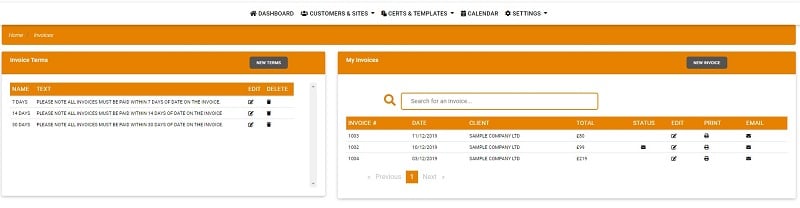
Step 1
Once in this section, you can add your own Terms by selecting the Terms button. A pop up box will appear as per image below. You can add as many terms as you like. You may wish to add your bank details in this section.
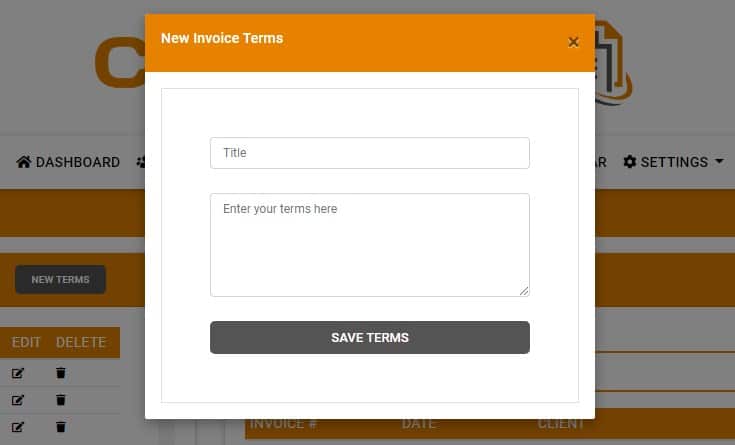
Step 2
You can also create an invoice by selecting the Invoice button. A pop up box will appear as shown in the image below:
(Please note to choose the number you would like your invoices to start with select Settings > Company > Invoice Numbers. If this is left blank, invoices from start at Number 1.)
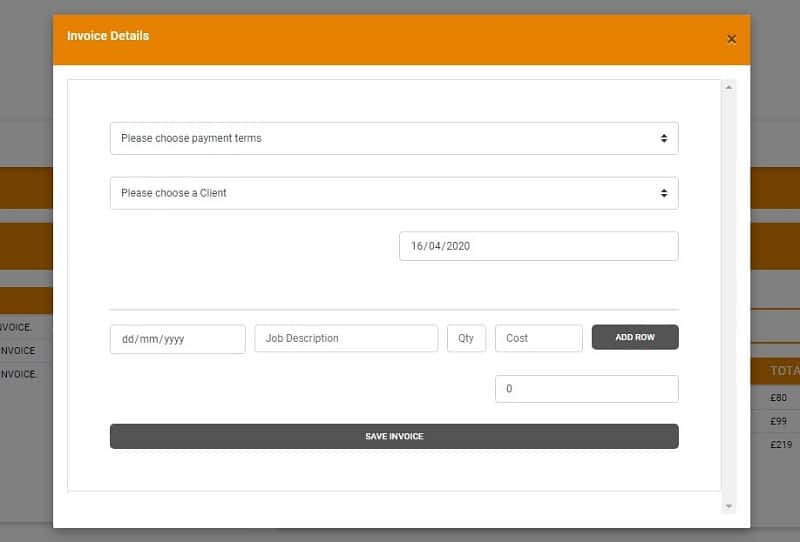
Step 3
Once an invoice has been created, you will be given the options to either Edit, Print or Email. You can select the option you require by either clicking on the appropriate icons or alternatively if you right click the invoice with your mouse, you will be given the various options as shown in the image below.
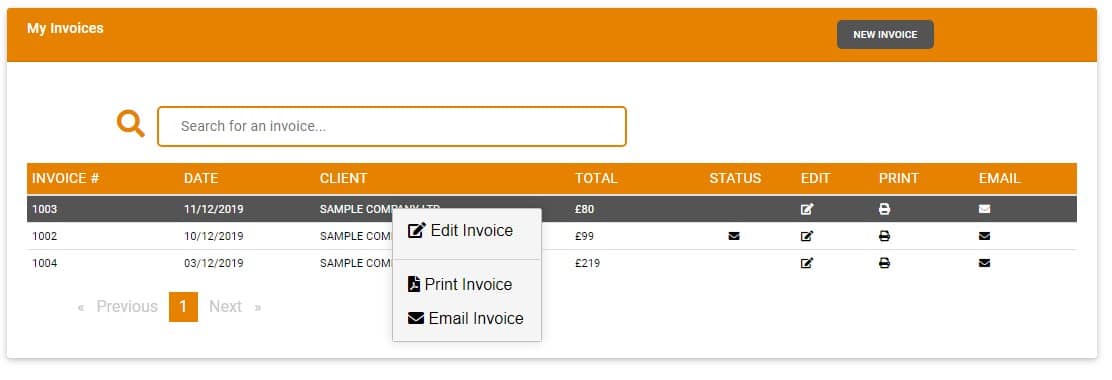
Start Your Trial Now
Already a Customer?
Address
3 High St. Tuddenham
Bury St Edmunds Suffolk, IP28 6SQ