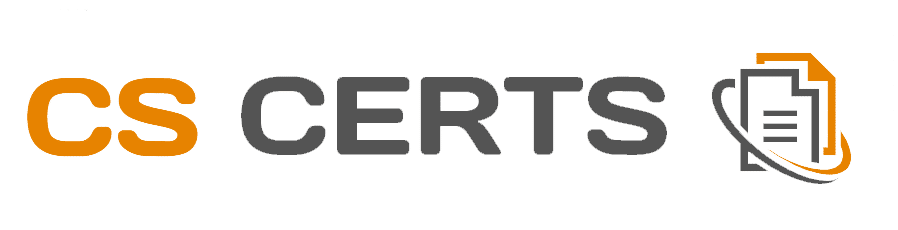How to add a Signature
To add, rename or edit a signature go to Settings>Users
Step 1
To add a signature, select New Signature under the Manage Signatures section as per image below:
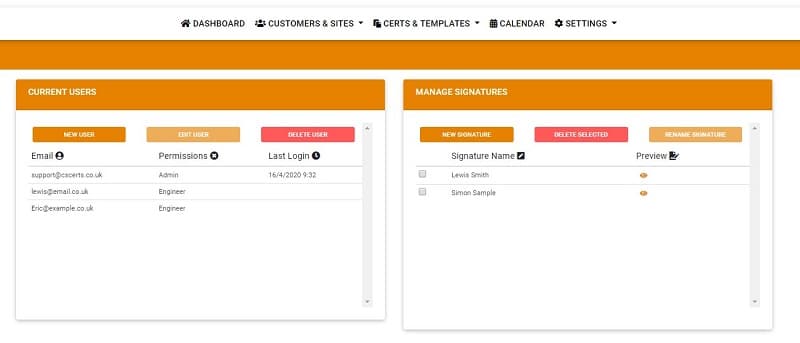
Step 2
Once selected, the following image will appear The signature can either be created by scrolling on the screen or it can be from an image. To obtain the image, just click the browse button, locate your signature image and select add. Please ensure your signature is no larger in width or height by 1024 px (pixals).
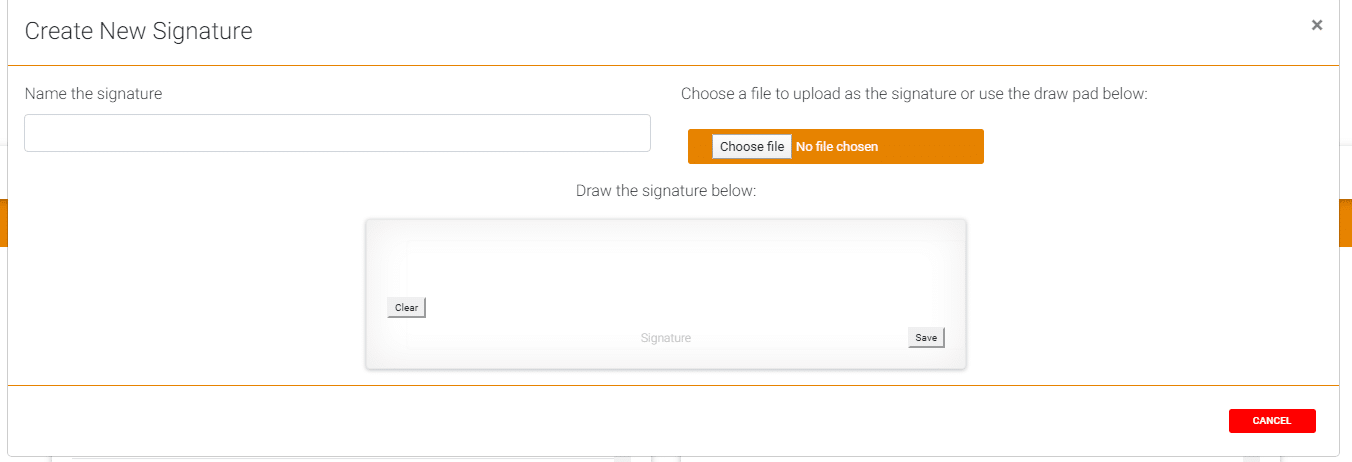
The following image shows an example of a signature that has been added via the scroll option. The signature requires a name and this can be done by adding details in the Name the Signature box.

Start Your Trial Now
Already a Customer?
Address
3 High St. Tuddenham
Bury St Edmunds Suffolk, IP28 6SQ